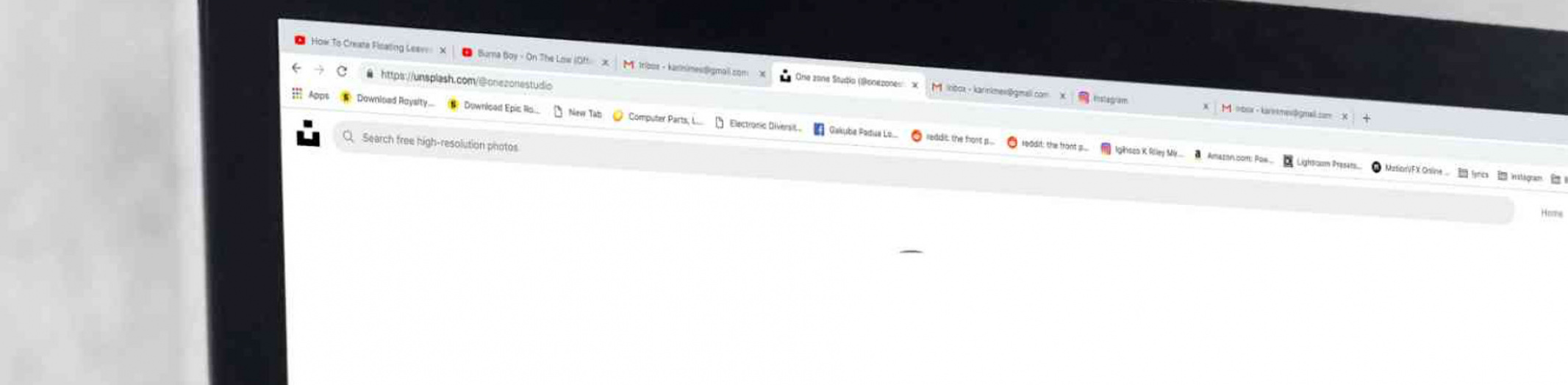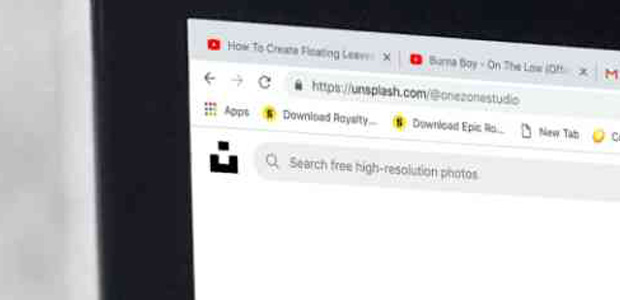HOW DO I CLEAR MY WEB BROWSER’S CACHE, COOKIES, AND HISTORY?
Ctrl-Shift-Delete (Windows) or Command-Shift-Delete (Mac). If this doesn’t work, follow the appropriate instructions below.Alt.DESKTOP BROWSERS
- In the browser bar, enter: chrome://settings/clearBrowserData
- Select the following:
From the drop-down menu, you can choose the period of time for which you want to clear cached information. To clear your entire cache, select .
- Click .
- Exit/quit all browser windows and re-open the browser.
Firefox
- From the menu, select .If the menu bar is hidden, press
Altto make it visible. - From the drop-down menu, select the desired range; to clear your entire cache, select .
- Next to “Details”, click the down arrow to choose which elements of the history to clear; to clear your entire cache, select all items.
- Click .
- Exit/quit all browser windows and re-open the browser.
Microsoft Edge
- In the top right, click the Hub icon (looks like three horizontal lines).
- Click the History icon, and then select .
- Select , then , and then . Click .
- After the “All Clear!” message appears, exit/quit all browser windows and re-open the browser.
Internt Explorer 9 & Higher
- Select (via the Gear Icon) > > .If the menu bar is hidden, press
Altto make it visible. - Deselect , and select:
- or
- or
- Click . You will see a confirmation at the bottom of the window when the process is complete.
- Exit/quit all browser windows and re-open the browser.
Opera
- From the menu, select , and then .
- In the dialog box that opens, select the items you want to clear, and then click .
- Exit/quit all browser windows and re-open the browser.
- From the menu, select .
- Select the desired time range, and then click .
- Go to > or press
Command-Qto exit the browser completely.
Safari 7 & Below
- From the menu, select .
- Select the items you want to reset, and then click . As of Safari 5.1, includes both cookies and cache.
- Go to > or press
Command-Qto exit the browser completely.
MOBILE BROWSERS
- Go to and choose or .
- Swipe to the tab.
- In the list of installed apps, find and tap your web browser. Tap and then .
- Exit/quit all browser windows and re-open the browser.
Chrome for Android
- Tap .
- Tap .
- From the “Time Range” drop-down menu, select .
- Check and .
- Tap .
- Exit/quit all browser windows and re-open the browser.
Safari for iOS
- Open your Settings app.
- Tap .
- Tap and confirm.
- Exit/quit all browser windows and re-open the browser.
Chrome for iOS
- Tap .
- Tap .
- Tap .
- Choose the data type you want to clear.
- Tap .
- Exit/quit all browser windows and re-open the browser.